Changing colors of objects in Photoshop
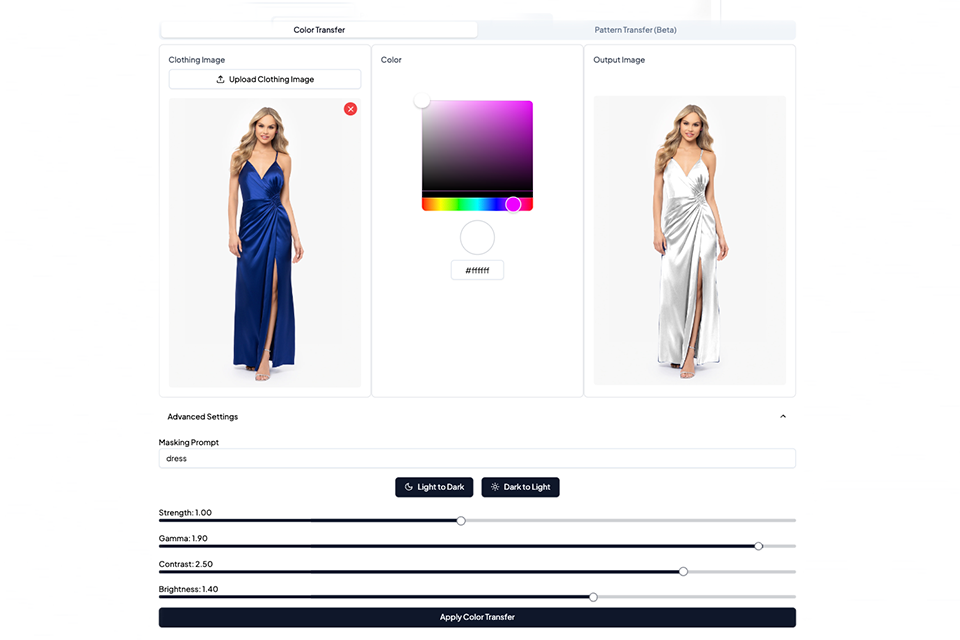
If you're searching for "replace color photoshop" or "color replace photoshop" you're in the right place.
Replacing colors of objects in Photoshop is a pretty laborious process that takes many hours and you're not necessarily guaranteed usable results. First, you would have to manually mask out the object, use the Eyedropper tool to sample colors from another image, then then use the Color Replacement tool to change the color of your target area. However, Photoshop notoriously fails in the following two scenarios:
1. When you're trying to change dark colored objects to light colored ones
2. When your target object's material has a unique light to dark dispersion that you want to preserve, e.g. if the fabric is suede, satin, leather.
Ise AI built a solution for you to replace color of objects in one-click. You can access it at: https://app.ise-ai.com/transfer. It is free to use for one week upon signup. Here's how it works:
1. Upload the image you're trying to edit or retouch
2. Pick your target hex code
3. Open up advanced settings if you need to customize the object you're trying to mask out, whether you're trying to convert from Light to Dark or Dark to Light, and other lighting-specific parameters.
Strength determines how much to override the original color of the object.
Gamma is a parameter that decides on the gradation from dark to light. Turn it up all the way to the right if you want the object to get closer to pure white.
Contrast determines how shiny or reflective the material is meant to be.
Brightness is pretty self-explanatory. Turn it up all the way to the right if you want the object to get closer to pure white and lower if you want it to be closer to a grey.
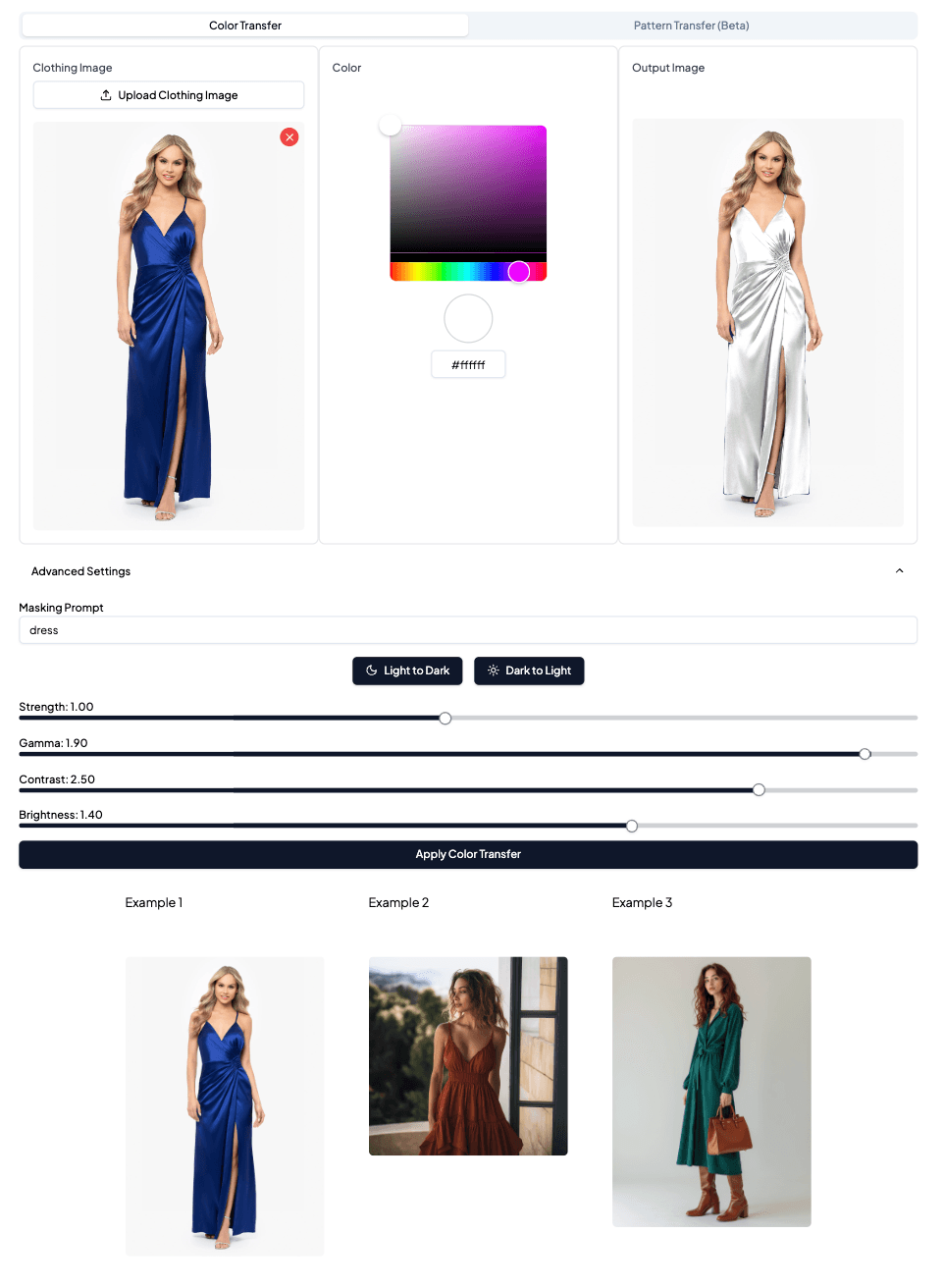
Here's a video tutorial of the experience: https://www.loom.com/share/a6c812a2e6054d0296898701a8bb4290?sid=ee89b970-e7b8-45f9-aaa8-9dd667e66e99


